
演示环境
- centos 7
- nginx-1.8.1
- nginx-rtmp-module
- obs studio
- vlc media player
搭建nginx-rtmp直播服务器-OBS录制推流-VLC视频流播放
-
首先编译安装nginx
[root@localhost ~]# tar xvf nginx-1.8.1.tar.gz [root@localhost ~]# unzip nginx-rtmp-module-master.zip [root@localhost ~]# cd nginx-1.8.1 [root@localhost ~]# yum -y install zlib zlib-devel openssl* pcre pcre-devel gd-devel #nginx的依赖包 [root@localhost nginx-1.8.1]# ./configure --add-module=../nginx-rtmp-module-master [root@localhost nginx-1.8.1]# make -j 4 && make install -
测试是否安装成功
[root@localhost nginx-1.8.1]# cd /usr/local/nginx [root@localhost nginx ]# ./sbin/nginx #启动服务在浏览器中输入虚拟机的IP或者localhost出现如下则说明编译安装成功

-
直播服务的配置
[root@centos6(cyn) nginx ]# vim /usr/local/nginx/conf/nginx.conf#在配置文件最后加上这段rtmp的配置 rtmp { #rtmp配置的块,这个地方就是直播的配置的根 server { #服务器的实例 listen 1935;#监听并且接受的端口 application mytv { #应用/实例的三种类型(1)rtmp录播(vod),(2)rtmp直播(live),(3)hls直播(hls) live on; #开启直播直播模式,一对多广播 hls on; #开启直播 hls_path /usr/local/nginx/html/hls;#录制视频文件的目录/路径 hls_fragment 2s;#后面接时间,用来设置每一个块的大小。默认是5秒。只能为整数 } } }下面是一些hls的配置,可根据自己的需求来配置
hls_playlist_length: 设置播放列表的长度,单位是秒 hls_sync: 音视频的同步时间 hls_continuous: on|off 设置连续模式,是从停止播放的点开始还是直接跳过 hls_nested: on|off 默认是off。打开后的作用是每条流自己有一个文件夹 hls_base_url: 设置基准URL,对于m3u8中使用相对URL有效 hls_cleanup: on|off 默认是开着的,是否删除列表中已经没有的媒体块 hls_fragment_naming: sequential(使用增长式的整数命名) | timestamp(使用媒体块的时间戳) | system(使用系统时间戳)命名方式 hls_fragment_naming_granularity: 如果使用时间戳命名时时间戳的精度 hls_fragment_slicing: plain(媒体块达到需要的duration就换)|aligned(当到达的数据库块时几个duration) -
创建视频文件的目录/路径
[root@localhost nginx]# mkdir /usr/local/nginx/html/hls -
重新启动服务,关闭防火墙及selinux
[root@localhost nginx]#./sbin/nginx -s stop [root@localhost nginx]#./sbin/nginx [root@localhost nginx]# iptables -F [root@localhost nginx]# setenforce 0 -
到这里服务器已经搭建完毕了,我们开始推流设置
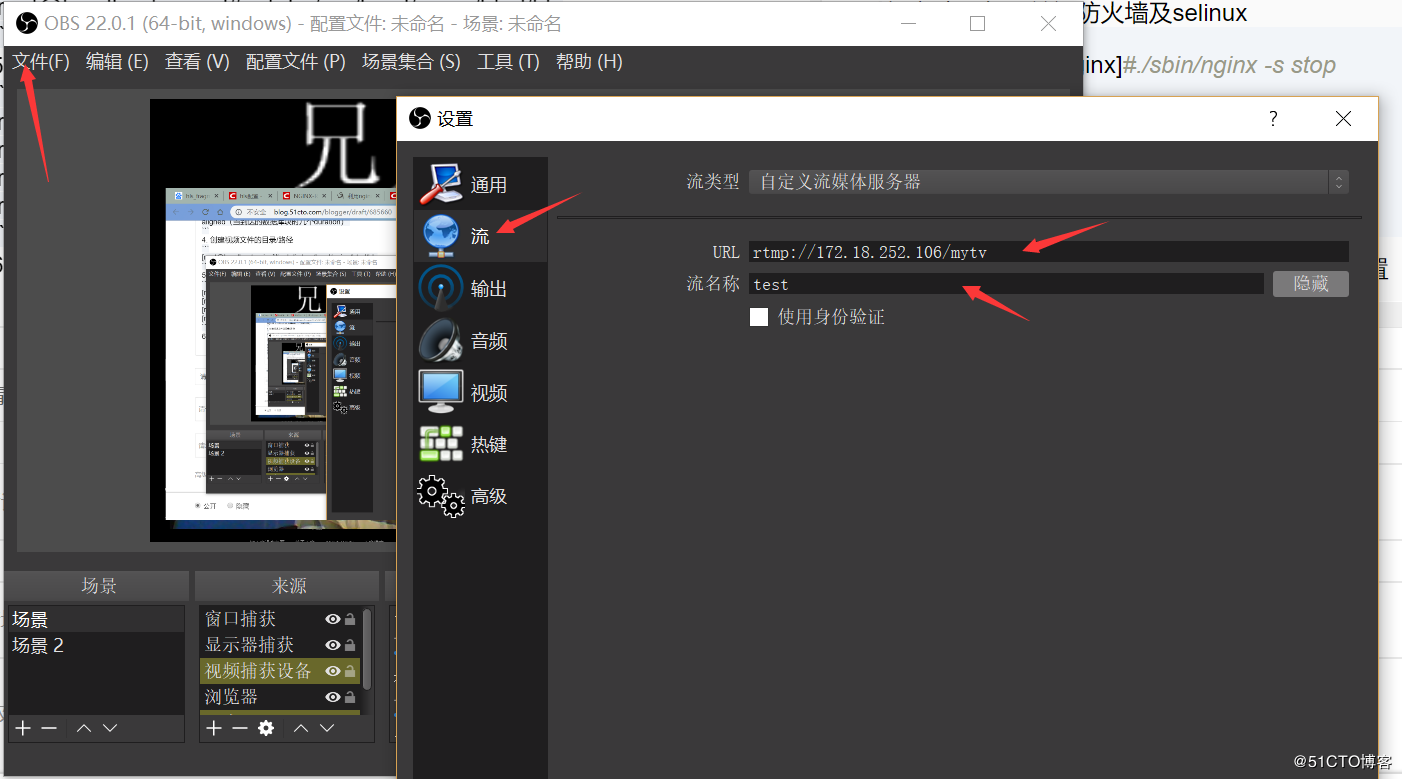
点击文件->设置->流,在流类型里选择自定义流媒体服务器,在URL中填入rtmp://172.18.252.106/mytv(IP加实例名称),然后在流名称中填入一个名字(任意),obs设置已经完成
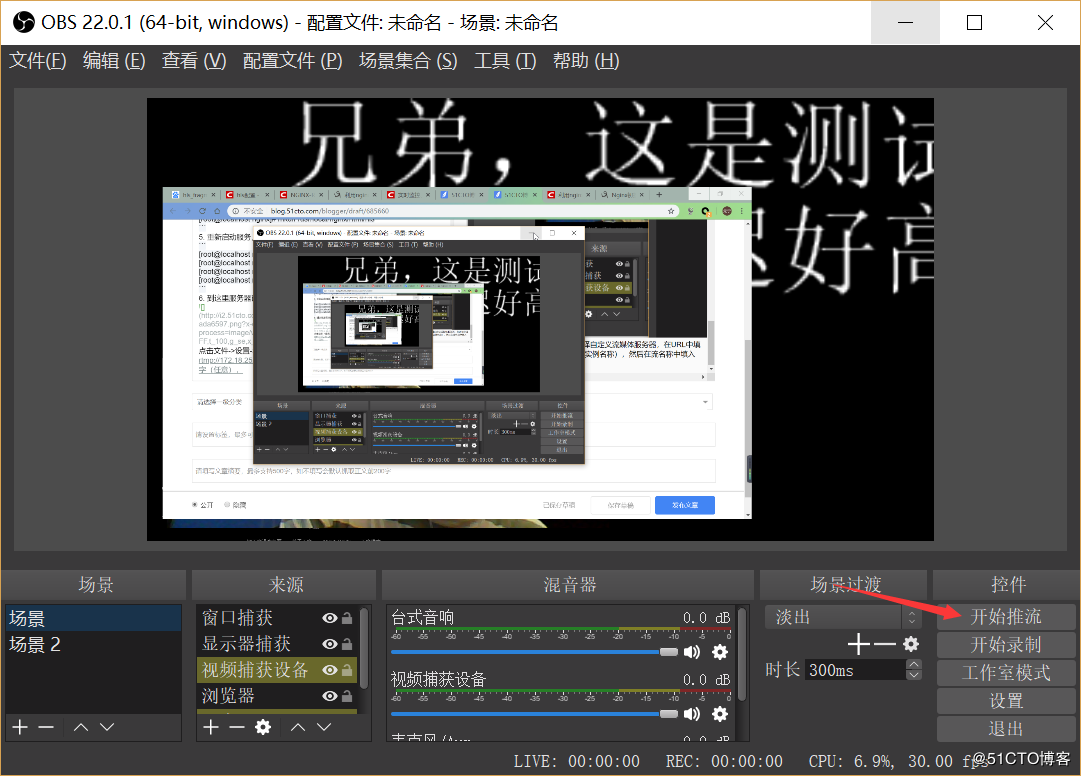
点击开始推流,在左下角的来源中可以选择你要直播的内容 -
接下来去vlc media studio中设置接受流媒体
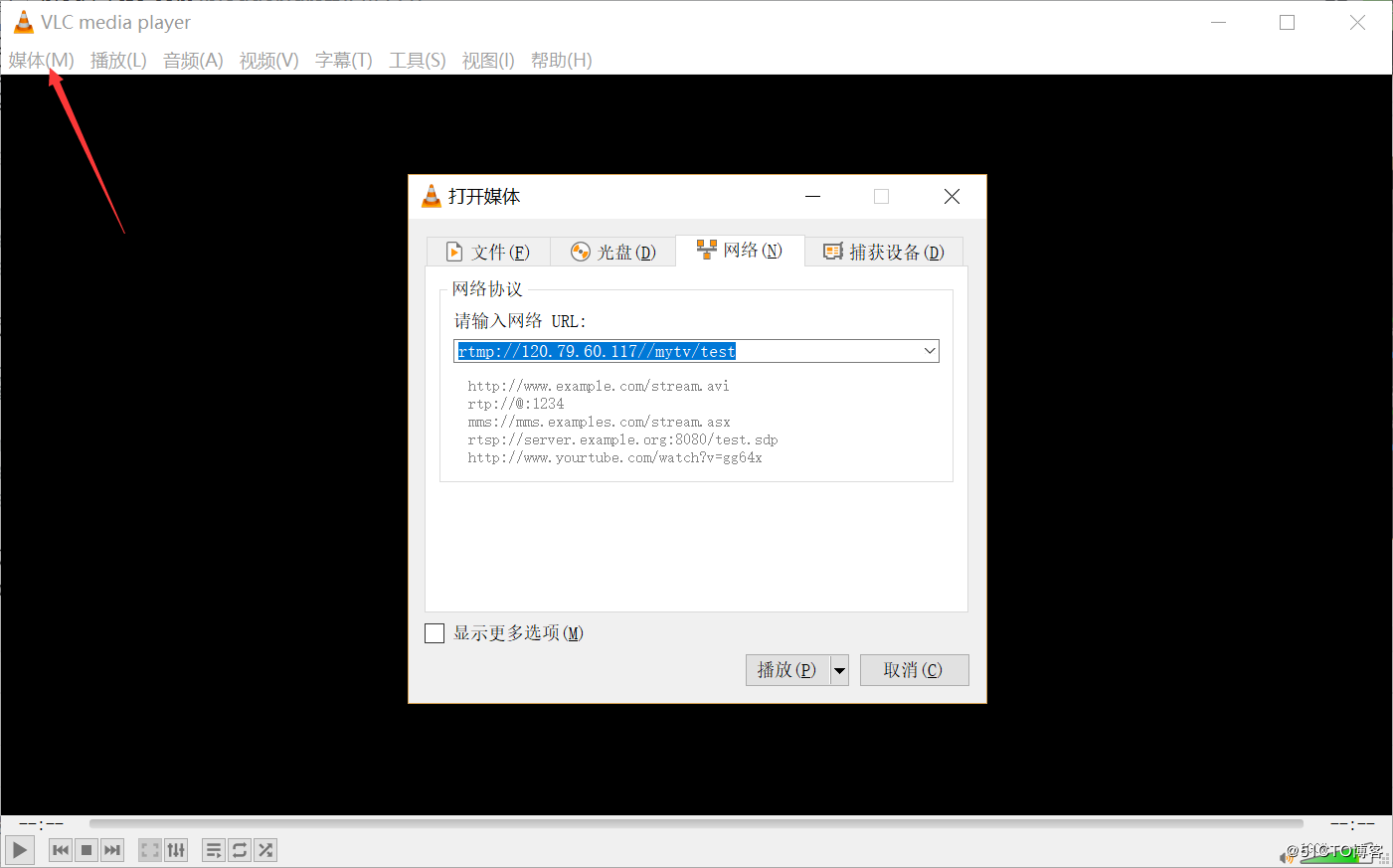
点击媒体->打开网络串流->网络,在URL中输入rtmp://172.18.252.106/mytv/test(服务器IP+应用名称+流名称),点击播放即可 -
至此一个obs推流-nginx-rtmp的hls直播-vlc串流的直播平台搭建完成,这个时候在浏览器中输入IP+stat
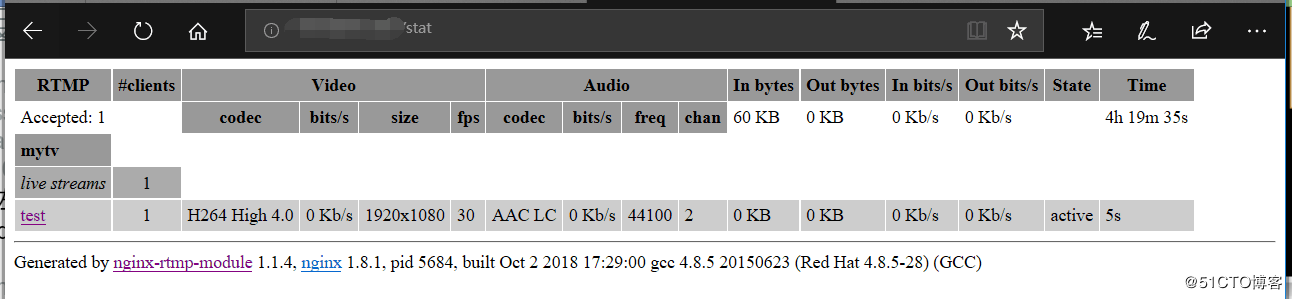
会显示我们的应用名称(mytv),live streames (流媒体的个数),流名称(test -
————————————————
版权声明:
遵循 CC 4.0 BY-SA 版权协议,转载请附上原文出处链接及本声明。
原文链接:https://blog.51cto.com/13805636/2296486

